CPE Data Guidelines - Formatting a Data File
General Instructions for Formatting Submission Files
All data files must be submitted in CSV fixed-width format following the file layouts specified in the guidelines. You can create a data file using a spreadsheet application such as Microsoft Excel or a plain text editor like Notepad.
Creating and Saving a CSV File in Excel
If you use Excel to prepare your data file, follow these steps to save it as a CSV file:
- Click File > Save As.
- Choose a location to save your file.
- Enter the file name.
- From the Save as type drop-down menu, select CSV (Comma delimited) (*.csv).
- Click Save.
Important: Before saving your file, ensure all necessary edits are made in Excel.
Handling Leading Zeroes in Numeric Fields
If your file includes numerical values that contain leading zeroes (e.g., 00123000), you must convert these values to text format before saving. Otherwise, Excel will automatically remove the leading zeroes (e.g., converting 00123000 to 123000).
To prevent this:
- Select the column containing numerical values with leading zeroes.
- Change the format to Text before entering data.
Adding leading zeros in excel:
- Open your Excel sheet, Make sure you have a column with numbers (e.g., in column A).
- Click into an empty cell, This will be where you write your formula (e.g., cell B1).
- Enter the formula: =TEXT(A1,"00000")
- Replace A1 with the cell that contains the number.
- "00000" means you want the result to be 5 digits long. Adjust the number of zeros based on how many digits you need.
Understanding Variables in Data Files
Each field in your data file contains a specific variable type that determines the acceptable values. There are six types of variables:
- Alphabetic – Letters and certain special characters only.
- Numeric – Numbers only (including decimals).
- Alphanumeric – A combination of letters, numbers, and certain special characters.
- String – Any combination of letters, numbers, and special characters.
- Enumerated – A predefined list of valid codes.
- Date – A date or date range (e.g., YYYYYY or MMDDYYYY).
Fields in the file may be:
- Required – Must be populated.
- Not Required – Can be left blank.
- Conditionally Required – Must be provided under certain conditions (refer to the guidelines).
Do not enter "NULL" in any fields. If a required value is unknown or unavailable, check the field instructions
for acceptable alternatives.
Required File Structure
Each data file must include the following two types of records, in this exact order:
- Header Record – The first line of the file, indicating the beginning of the data file.
- Detail Records – The data rows, with student details. The values in each record must align with the column headers.
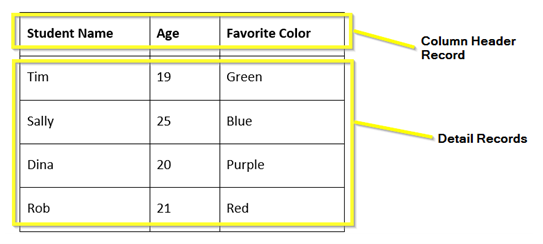
Blank Fields
While data files must not contain blank lines, individual records may include blank fields. Do not enter “Null” or any other placeholder value unless specifically instructed to do so in the field descriptions provided in these guidelines.
Academic vs. Cohort Years and Terms
An academic year follows a calendar-like structure, beginning with the Summer term and consisting of three terms:
For example, the 2025-26 academic year includes:
- Summer 2025
- Fall 2025
- Spring 2026
Last Updated: 7/1/2025
