CPE Data Guidelines - KPEDS Information
How to Log in to KPEDS
You must have authorization to access KPEDS before you are able to login. To obtain a username and password, contact the KPEDS administrator at your institution. If you need the name of that contact, email the request to cpekpedshelp@ky.gov.
- Open a web browser and navigate to the KPEDS site: https://kpeds.ky.gov
- Enter your username and password.
- Click Login to access the KPEDS portal.
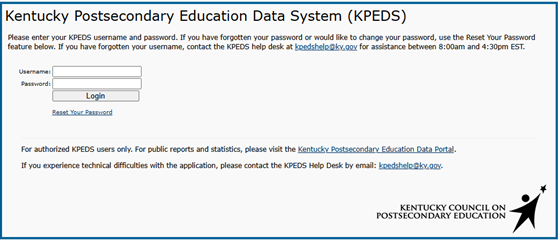
Once you log in, you will see a screen similar to the example below. (Users may have access to different systems within the KPEDS portal and will see different options.)
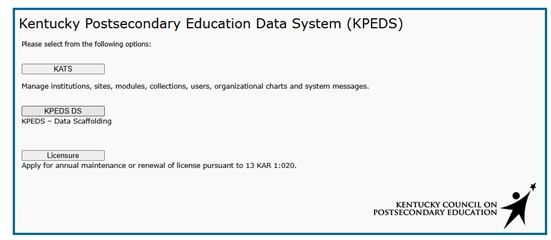
KPEDS Collection Categories
When you log into KPEDS, the dashboard homepage displays four main collection status categories:
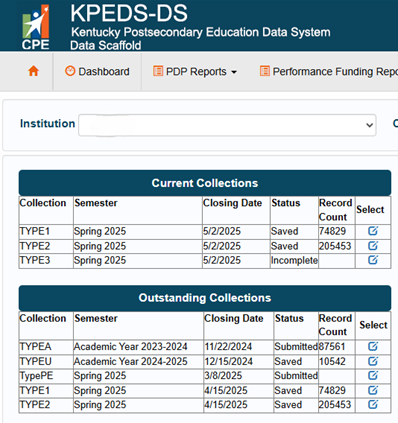
Current Collections
Definition: Submissions that are currently open and actively accepting data files.
What to do here: This is where you will upload and validate files for active reporting periods.
Example: If the Spring 2025 Type 1 collection is open, it will appear in this section.
Outstanding Collections
Definition: Submissions that are still open but are overdue, based on the submission due date.
What to do here: Prioritize reviewing and submitting these collections. These may be flagged by CPE for follow-up.
Note: Outstanding collections may also appear in the "Current" tab, but this view highlights those needing attention.
Upcoming Collections
Definition: Collections scheduled to open soon, but not yet accepting submissions.
What to do here: Review upcoming deadlines and prepare files in advance.
Helpful Tip: Use this section to download file templates and review data layout requirements ahead of time.
Archived Collections
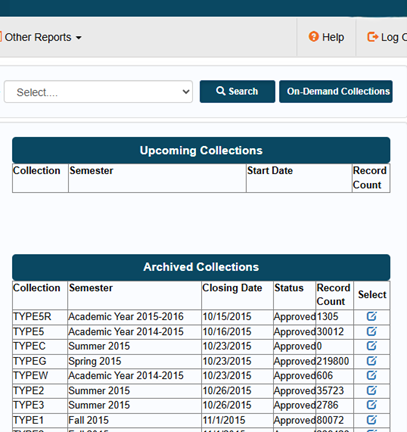
Definition: Past collections that are now closed and read-only.
What to do here: Use this section to review previously submitted data, download certified files, or reference prior error reports.
Access: While you can no longer submit files for these periods, historical data is still available for audit or review purposes.
Upload Your File
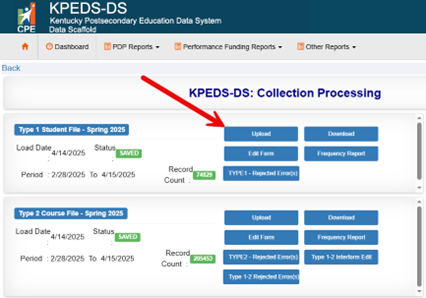
After selecting the Edit option in the Select column next to the collection you wish to update, you will be directed to the Collection Processing page.
Click Upload, then locate and select the appropriate CSV file for the corresponding collection.
Ensure the file follows the correct naming conventions and file layout format as outlined in the CPE Data Guidelines.
Files must be in CSV format and comply with all validation and formatting rules.
Errors & Warnings
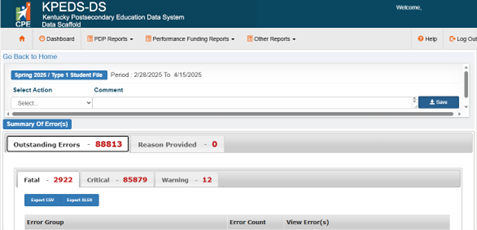
After uploading, select “Rejected Error(s)” options to review the errors or warnings that were flagged on your file. KPEDS will display errors and warnings based on the built-in validation rules.
Make necessary corrections to your file and re-upload if needed.
Approving Submission File
Before approving your file for CPE collection, please ensure the following checklist has been completed:
- All errors have been resolved or a valid explanation has been provided.
- Metric Validation has been completed when applicable, by approving the said metrics.
- Frequency Reports have been reviewed and approved.
Last Updated: 7/1/2025
